We occasionally see web developers take over the management of a website yet the business owner will have no idea what their WordPress access details are. In instances such as this it’s possible to change your WordPress admin password via PHPMyAdmin.
How to Change Your WordPress admin password via PHPMyAdmin
1) Log in to cPanel (This can be accessed through my.clook.net)
2) Navigate to the database section and click ‘PHP MyAdmin’
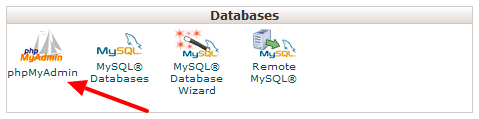
3) On the page that loads you will need to select the appropriate database:

4) Expand the database and select the wp_users section. You will be presented with a list of users:

5) Now click ‘edit’ next to the user you wish to change password:

6) Enter your password in the user_pass box, change the Function type to MD5 then hit ‘Go’ further down the page in the Save section.

Now you can visit your /wp-admin login page and log in using your new password…




