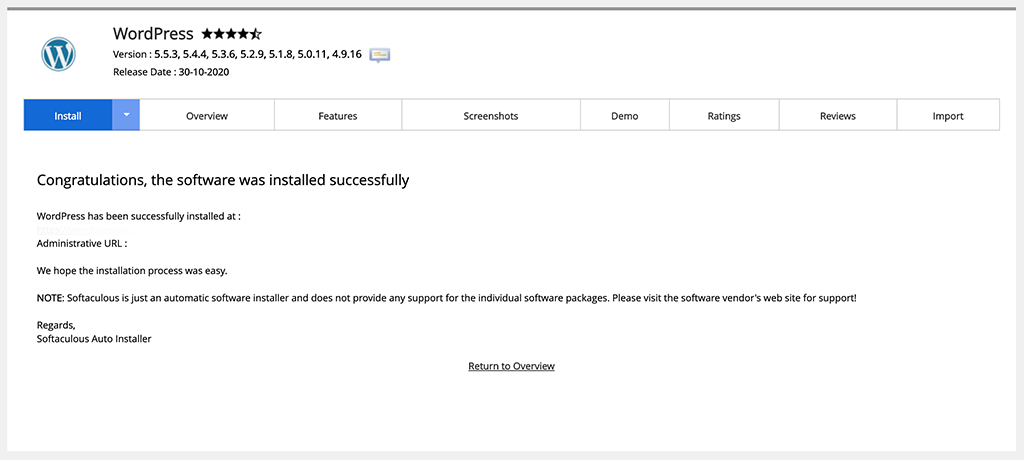Creating a WordPress Staging site with Softaculous.
What is Softaculous?
Softaculous is a cPanel integration that will allow you to add, install and manage over 400+ apps. Comprised of many robust scripts, Softaculous can manage the life cycle of all your applications.
Before we get started.
To create a staging site for WordPress, you need to make sure you have set up a subdomain for the development area.
To create a subdomain:
Log into your cPanel
Choose Domains > Subdomains
Enter the details of your new subdomain
An example of a good staging name would be:
dev.yourdomain.com or staging.yourdomain.com
Once your subdomain is set up, please check that the website you want to create a staging site for is already installed in Softaculous.
Here is our useful article on how to import your WordPress Installation into Softaculous:
How to import an existing install into softaculous/
Getting started
In this section, we’ll talk you through setting up a staging site for development, through cPanel and Softaculous.
Login to cPanel
Once logged in to cPanel, scroll down to the bottom of the dashboard where Softaculous is listed.
From the scripts section choose WordPress.

WordPress management screen
The Softaculous WordPress management screen lists you all of your active WordPress Installations.
On the the website you would like to create a staging site for, choose the icon to right of the WordPress symbol.
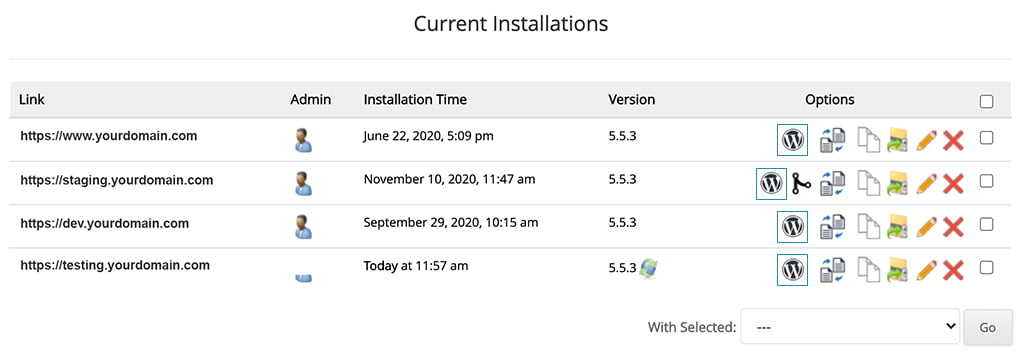
Setting up a staging website
The Softaculous WordPress management screen lists you all of your active WordPress Installations.
On the the website you would like to create a staging site for, choose the icon to right of the WordPress symbol.

WordPress setup screen
In this section:
Choose version of WordPress you’d like to install.
Choose the domain name you want to use.
Enter the name of your website.
Enter the website description.
Choose your username and password.
Click the install button.

WordPress installation complete
Now you WordPress Installation with Softaculous is now complete.