
Following on from our how to add a product category in Magento guide, this week we’ll look at how to create a Magento attribute set.
Whilst you could use the same attribute set for all your products, if you are selling multiple categories of product, I’d strongly advise you to setup a custom attribute set for each category, in order to help with product management.
What is an attribute set?
An attribute set is a group of characteristics that help describe or define a product.
For example, let’s imagine you are selling shoes, you may want an attribute set that includes Size, Color, Brand, Material and so forth
Log into the Magento admin panel
Log into your admin panel by visiting the admin URL
This is by default www.yourdomain.com/index.php/admin unless you specified otherwise on installation

Navigate to the Manage Attribute Sets section
Catalog > Attributes> Manage Attribute Sets. From here, you click the “Add New Set” button in the top right area of the page.
![]()
Add New Attribute Set
Enter a Name for the attribute set.
The Based On field, enables you to reuse the attributes already defined in another attribute set. It is normally recommended that you leave this as default.
Once you have finished editing click the “Save Attribute Set” button on the top right area of the page.
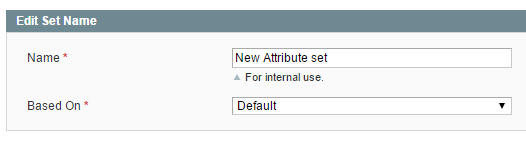
Edit attribute set
Move any unassigned attributes (right side of the page) that you’d like to use by clicking on them and dragging them to the relevant group in the centre of the page.
Once you have finished, click on the “Save Attribute Set” button in the top right hand corner of the page.

Attribute set installed
![]()




