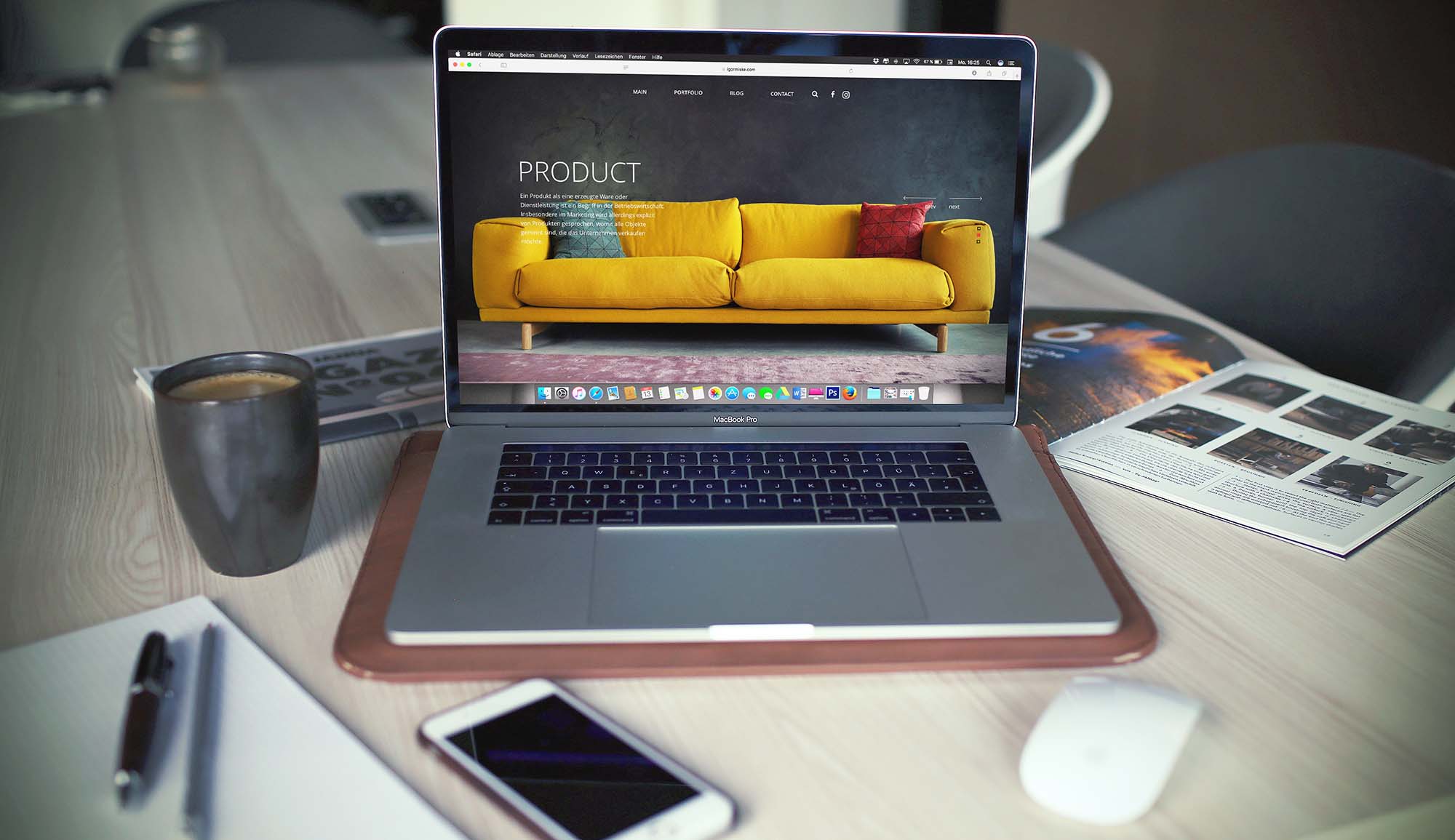People come to us wondering just how easy it will be for them to get a website up and running using WordPress, along with some of the themes commonly found freely over at WordPress.org. Here is our guide on how to Create a Website with WordPress in Under 5 Minutes
To answer that question, it’s easy. Seriously easy.
For new websites, a shared hosting account is all you need. It features enough disc space, features and email capabilities to get going. It’ll also ensure you have professional-looking email addresses (mail@yourdomain.com), and best of all, it’s cost-effective. A shared hosting package comes in at £5.99 per month and is more than enough to get you started.
Once you’ve got your hosting account set up, and have your details in hand, we’re going to show you how to get your website up and running in under 5 minutes (really, 5 minutes is all you need).
Step 1) Login to cPanel
Head to the cPanel login URL detailed in your hosting account welcome email, then input your details and click “Log in”:
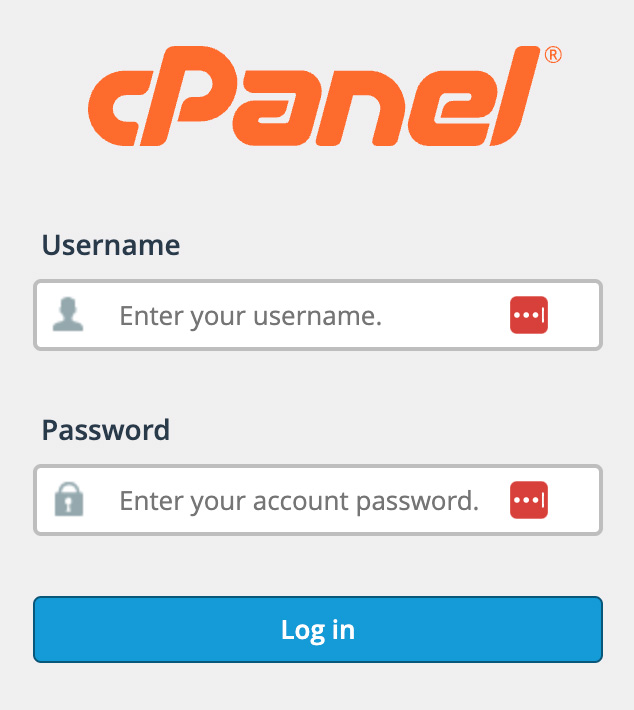
Once logged in, you’ll then be presented with the following:
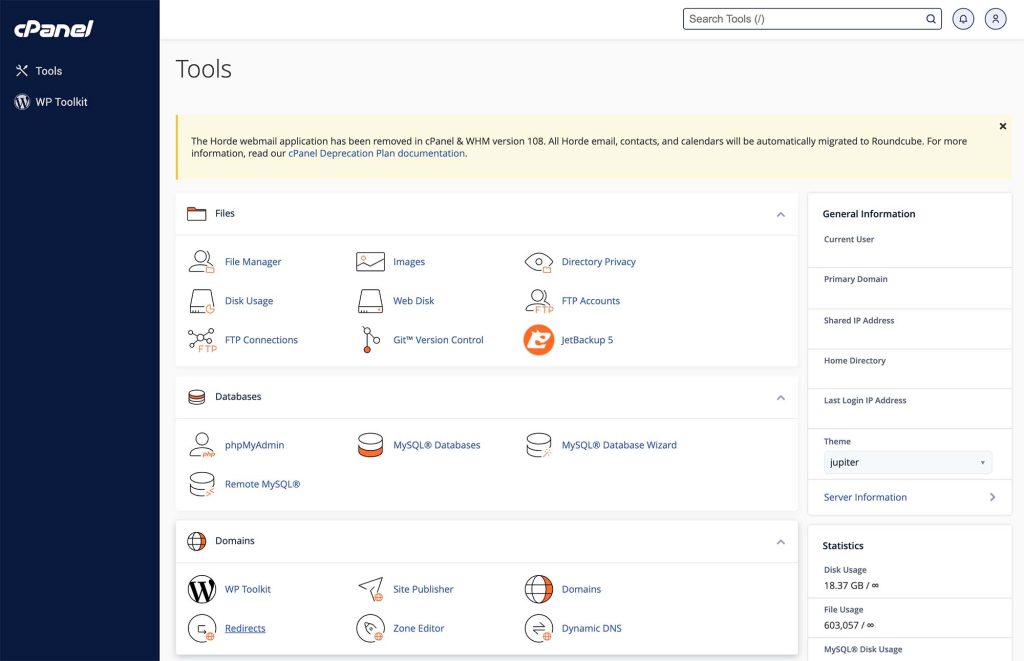
This screen, whilst it may look daunting to a novice user (BUTTONS EVERYWHERE!), is actually very simple. We have guides on how to use every aspect of the cPanel interface over here; however what you’re interested in right now is down near the bottom of the cPanel interface, so scroll down!
Step 2) Install WordPress
Head to the Domains section near the middle of the cPanel interface and click “WP Toolkit”:
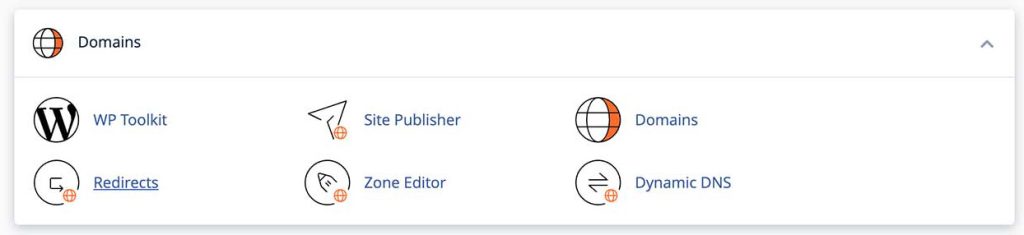
This will send you to the WordPress section within the WP Toolkit Installer tool.
Near the top of this page you’ll see the option to go ahead and ‘Install’ WordPress as shown below:

Clicking “Install” will send you to a form where you’ll need to fill in a few details.
You’ll then need to configure a few site settings, read the options thoroughly and use the following image as a guide (remember to set a good, secure password!):
Next, we’ll have it install the limit login attempts plugin for additional security, and choose the advanced options dropdown too in order to have WordPress automatically upgrade itself when a new version is released.
It’s good practice to always have an up-to-date WordPress installation in order to prevent yourself becoming vulnerable to attacks later on down the line:
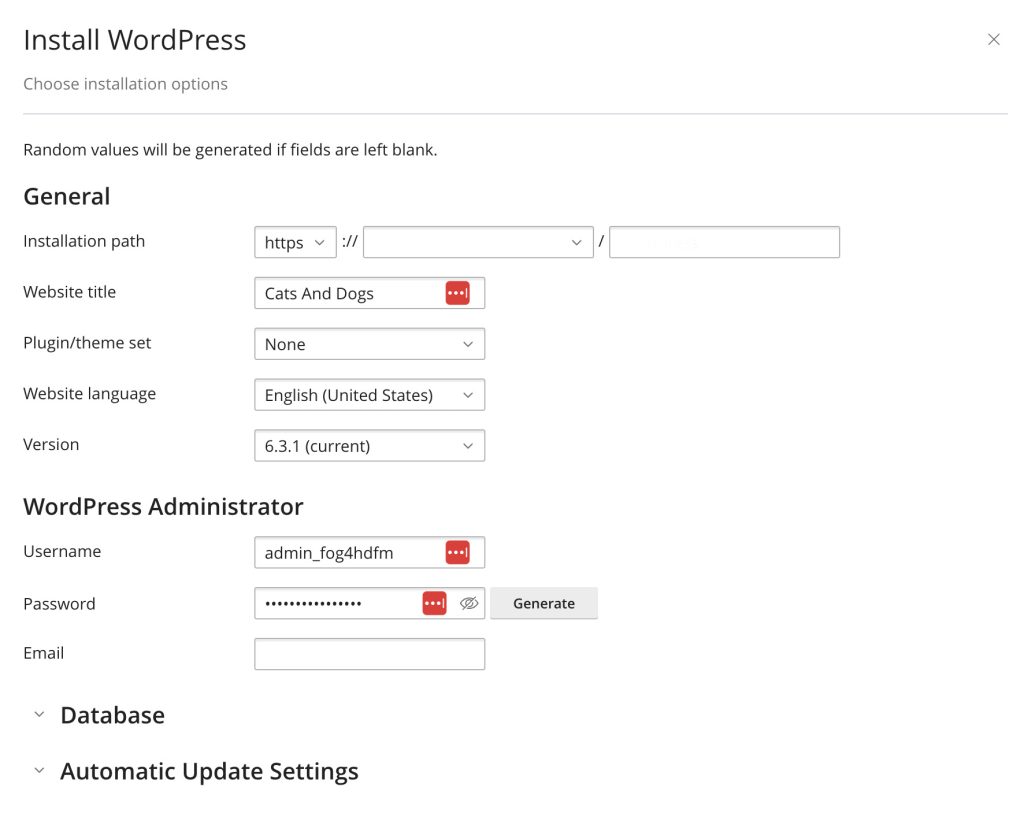
Then, once you’re done, check over the details you’ve entered and click “Install” (see, that wasn’t so hard!).
WP Toolkit will now automatically download and place the latest WordPress files into your hosting account for you, setup the database and run through the WordPress install for you using the details you’ve provided
Step 3) Configure your Website
Now login to your WordPress admin interface using the admin details you specified during the install process (click the Administrative URL presented above).
Once logged in, you’ll be presented with the WordPress admin dashboard:

Here’s where you can install themes and build your site!
Click either “Apperance > Customise” or change your theme completely with “Appearance > Customise” to use the themes available on WordPress.org:

I chose to install a new theme, I went ahead and installed a theme from WordPress ‘Core Themes’ named ‘Twenty Twenty-Three’
With just a few tweaks (probably the most time-consuming part of the whole 5-minute process) I had the website up and running.
What’s brilliant, is that nearly every aspect of a lot of themes within the WordPress repository are completely customisable. If I were to continue to customise this theme with a business in mind, I could easily change the imagery, colours and text displayed all within a few mouse clicks within the WordPress dashboard. Anybody with a basic understanding of how to use a computer can do it, and be left with a website which is fully owned and operated by them for only the cost of the hosting!
We hope this article has provided a small insight into just how easy it is today to Create a Website with WordPress in Under 5 Minutes. For beginners and professionals alike, WordPress is an extremely powerful tool which many can’t ignore simply due to the sheer simplicity of it all.
(Updated 28/9/2023)