
Google Analytics needs no introduction, it’s still the most popular web traffic analytics software out there and best of all it’s Free!
There are a number of ways to integrate Google analytics and WordPress. The guide below details how to integrate Google Analytics with WordPress using a plugin.
Sign up for a Google Analytics account
If you don’t already have a Google Analytics account, you can sign up for one here – www.google.com/analytics/sign_up.html.
Did you know…
At Clook, one of our specialisms is providing WordPress optimised hosting, if you’d like to find out more, please get in touch with us.
Login to your WordPress admin area
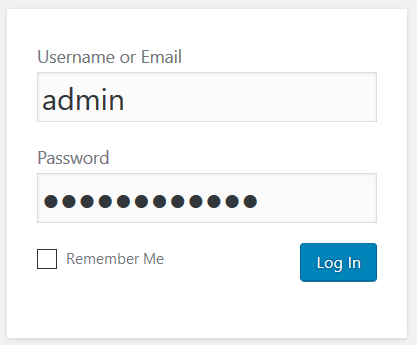
Hover over the “Plugins” item on the main menu and then click on the “Add New” link.
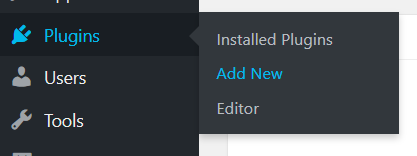
Use the search box, in the top right hand area of the page, to search for “Google Analytics”.
![]()
As you’ll see, there are a plethora of WordPress plugins available to integrate Google Analytics. For this guide I will be using this particular plugin – https://en-gb.wordpress.org/plugins/wk-google-analytics/
Click on the install button
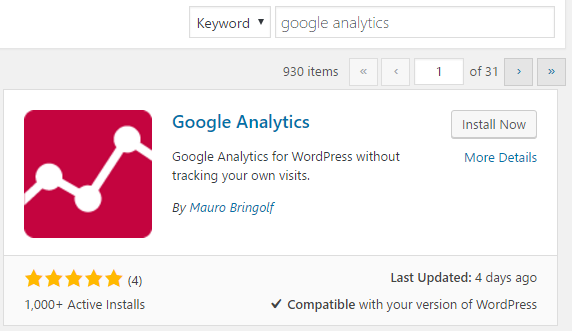
Click on the “Activate” button
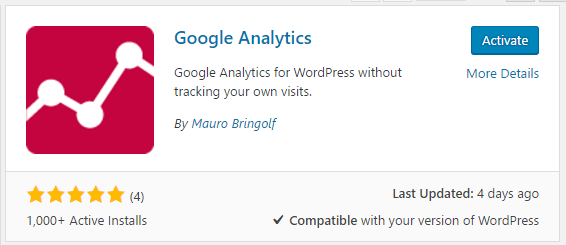
On the left hand WordPress admin menu, hover over “Settings” and then click “Google Analytics” from the sub menu.
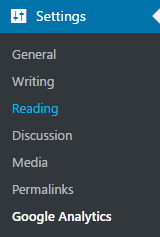
Finally. enter your GA Tracking Code and click the “Save Changes” button.
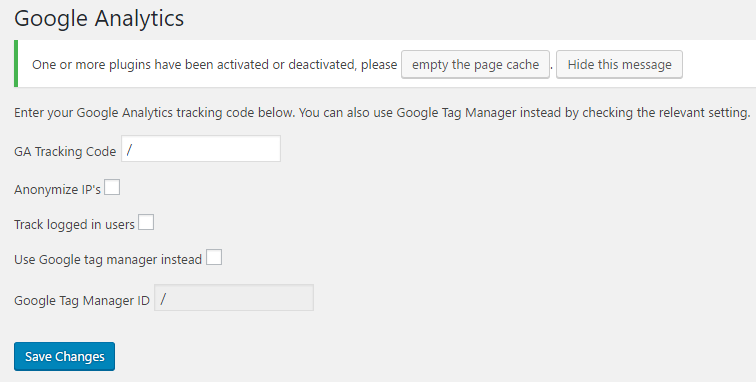
Summary
Now that you’ve installed Google Analytics on your WordPress site, the next step is to learn more about how to use it!
A good start is to customise the dashboard – Yoast, the SEO specialists have written a good article here on the subject – www.yoast.com/google-analytics-dashboards




