Discover reliable hosting solutions for your website.
Contact us: 03300 885 250
Email: sales@clook.net
Elevate your website's performance with our managed servers.
Contact us: 03300 885 250
Email: sales@clook.net

Last week we discussed some WordPress security tips. A backup system should form part of any WordPress security strategy you have in place, so that if anything unfortunate happens, you can restore a previous version quickly.
Whilst you should have an automated WordPress backup solution in place, having multiple backup systems is something we strongly recommend. This way if one of your backup solutions fails, you have a secondary backup system to call upon.
The guide below details how to manually backup WordPress using cPanel
Navigate to your login page for cPanel. This is normally your domain name or IP address followed by /cpanel
e.g. http://yourdomainname.com/cpanel
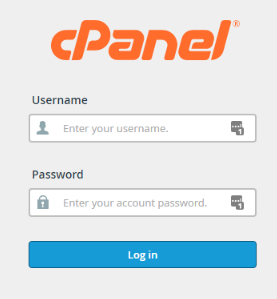
![]()

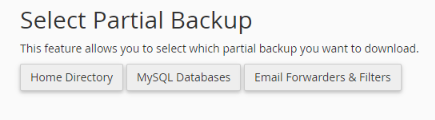
Click on the “Home Directory” button to download a compressed copy of your home directory.
Depending upon the size of your site, this may take a little while
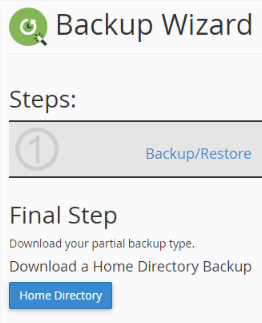
First, click on the “Go Back” link to get to the previous page
![]()
Under the “Select Partial Backup” header, click on the “MySQL Databases” link
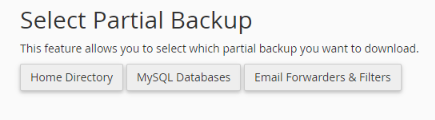
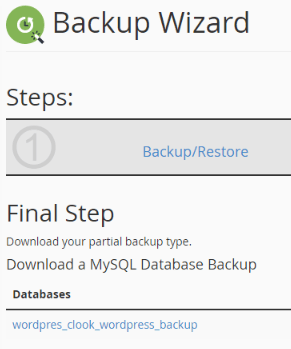
You may even want to upload them to an offsite data storage provider such as Dropbox
If you’ve followed all the steps in the guide, you will now have a copy of your WordPress files and database.
Next week we’ll discuss how you can restore these files using cPanel
cPanel is available on all our packages. If you’d like to find out more, please get in touch.
At Clook, one of our specialisms is providing WordPress hosting, if you’d like to find out more, please get in touch with us.
Clook Internet is a trading style of Sub 6 Limited. Registered in England and Wales Registration No 4439133 | VAT Registration No 844 7894 73